Lenovo Integrated Camera again working on Windows 7
Tags: driver, Lenovo, windows, windows724 Comments »
My Lenovo X200 notebook comes with an integrated webcam and I’m using it pretty often for Skype calls etc. But some time ago it stopped working. After reinstalling drivers, taking to the Lenovo support hotline, installing exactly the driver I was told to it was still broken. Yesterday a Lenovo technician cam to replace the camera (I’m so glad to have on-site support and do not need to send the notebook in), but in the end the new webcam behaves exactly as the first one – just not working.
So I started to debug the problem by myself and figured the following out. Maybe this is just an issue on my machine with my other software installed but maybe this is helpful for someone else.
The driver from the Lenovo webpage is build by the camera vendor Ricoh. That driver package just does not work on my Windows 7 64bit machine. The out-of-the-box Windows 7 driver works just fine!
Find the Camera device in Device Manager
On the properties sheet choose Update driver
Then “Browse my computer for driver software” and “Let me pick from a list of device drivers on my computer”
On my machine it only shows up one compatible “USB Video Device” – just use that driver:
If Windows does not find this single one you can select it from the larger list by unchecking “Show compatible hardware” and choosing “Microsoft” / “USB Video Device”:
For some reason it does not always work the moment I installed the new driver and I had to reboot the machine. After installing the driver the device in device manager is called “USB Video Device” but after the reboot it is for some reason renamed to “Integrated Camera” but still using the Windows driver (that is the important part, you can check it in the properties sheet from within device manager). From now on it was working fine.
After some time Windows suddenly replaced this driver with the Ricoh one and the camera was broken again. To prevent Windows from doing so I uninstalled the driver package from “Programs and Features” in Control Panel.
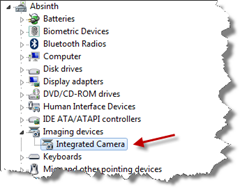
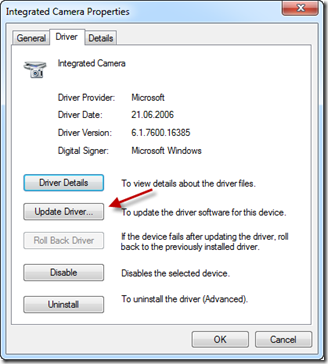
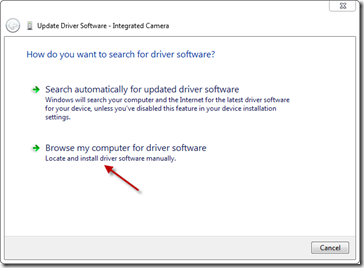
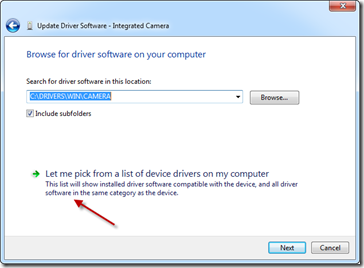
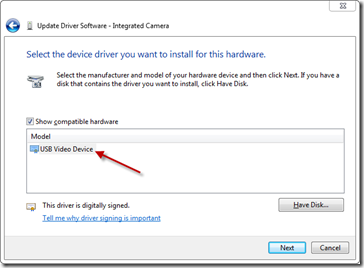
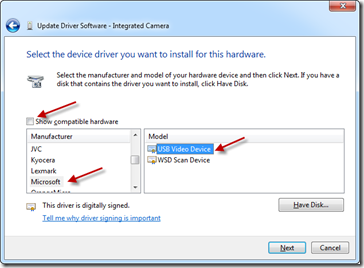
Recent Comments