Lenovo Integrated Camera again working on Windows 7
Tags: driver, Lenovo, windows, windows7Add comments
My Lenovo X200 notebook comes with an integrated webcam and I’m using it pretty often for Skype calls etc. But some time ago it stopped working. After reinstalling drivers, taking to the Lenovo support hotline, installing exactly the driver I was told to it was still broken. Yesterday a Lenovo technician cam to replace the camera (I’m so glad to have on-site support and do not need to send the notebook in), but in the end the new webcam behaves exactly as the first one – just not working.
So I started to debug the problem by myself and figured the following out. Maybe this is just an issue on my machine with my other software installed but maybe this is helpful for someone else.
The driver from the Lenovo webpage is build by the camera vendor Ricoh. That driver package just does not work on my Windows 7 64bit machine. The out-of-the-box Windows 7 driver works just fine!
Find the Camera device in Device Manager
On the properties sheet choose Update driver
Then “Browse my computer for driver software” and “Let me pick from a list of device drivers on my computer”
On my machine it only shows up one compatible “USB Video Device” – just use that driver:
If Windows does not find this single one you can select it from the larger list by unchecking “Show compatible hardware” and choosing “Microsoft” / “USB Video Device”:
For some reason it does not always work the moment I installed the new driver and I had to reboot the machine. After installing the driver the device in device manager is called “USB Video Device” but after the reboot it is for some reason renamed to “Integrated Camera” but still using the Windows driver (that is the important part, you can check it in the properties sheet from within device manager). From now on it was working fine.
After some time Windows suddenly replaced this driver with the Ricoh one and the camera was broken again. To prevent Windows from doing so I uninstalled the driver package from “Programs and Features” in Control Panel.
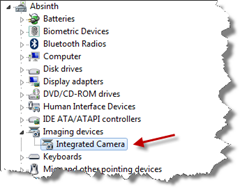
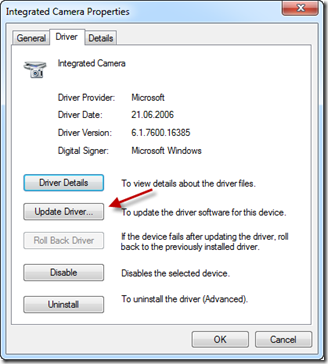
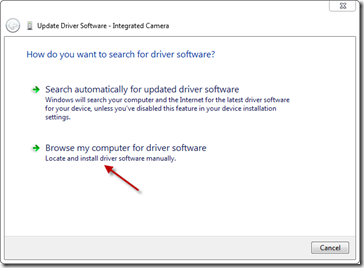
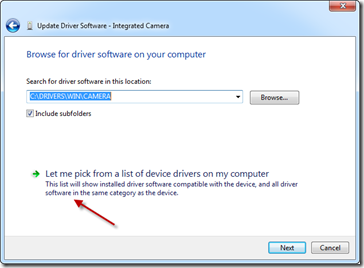
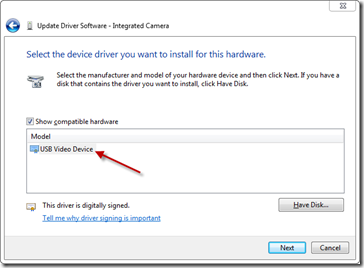
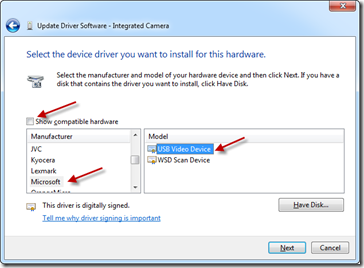
March 15th, 2010 at 11:29 am
thanks! seem to work for now.
October 14th, 2010 at 2:46 pm
i have lenovo z460. am a beginer in this field.
how can i open my webcam?
November 23rd, 2010 at 6:03 pm
I have an X200 and running W7 Pro and since I updated drivers with Lenovo tools (and thus installed Ricoh driver), camera started with strange behaviours (frozen images, image upside-down -yes really! -, quality loss..) resulting after some times with a black image..
I have just tried to rollback with universal driver as you adviced and seems to work properly.
Will come back to you after some time of use.
Tks.
A.
February 2nd, 2011 at 7:29 pm
Hi, I do have the same Problem but my Webcam is not listed in the Device Manager – any suggestions? I do also have a X200 with Win 7 64 bit version.
Thanks for the Help!
March 8th, 2011 at 4:54 am
Like “Andy” I have NO device listed under “Imaging Devices” in Device Manager. I have used the camera in the past and after about a year, with regular system upgrades, it seems to have dissapeared.
March 11th, 2011 at 4:17 pm
Like Andy & James, I have NO device listed in Device Manager under “Imaging Devices”. Happened after installing MS Office 2010 recently. I am on Windows XP Professional 32-bit.
Have tried re-set BIOS to factory defaults, and installing updated integrated camera driver, but all fails.
This is incredibly frustrating, and Lenovo unhelpful for this known issue.
Any suggestions gratefully accepted – thanks!
March 11th, 2011 at 6:34 pm
Maybe this will be useful for some of you: On some models or with certain software or bios versions you can turn on / off the webcam by pressing Fn+F6.
It works the same way as turning on wireless network by pressing Fn+F5 – unfortunately lenovo does not print this onto the keyboard.
March 21st, 2011 at 1:41 pm
Benjamin,
Thanks a ton: Fn+F6 did the trick for me. I had no idea that function existed!
Scott
April 20th, 2011 at 4:29 am
Thank you so much! 🙂
September 13th, 2011 at 6:43 am
thanks!
October 5th, 2011 at 2:38 pm
i don’t have that usb video device in my win7
October 20th, 2011 at 8:48 pm
I do have the same problem in my lenovo 3000 N100 system. Tried all the way available in some forums. downloaded the drivers and get it installed…
Pls some one help me to get rid of this issue…
November 30th, 2011 at 5:48 pm
You are a f’n genius. Have an x201 and the camera has nvever worked since the day I got the computer. Thank you!!!
December 19th, 2011 at 7:24 pm
First it worked then it did not…When my new company laptop (Lenovo 410) was updated to Win 7 SP2, the camera disappeared eg no longer was displayed via FnF6
I found the following answers through searching other sites. Device manager reported a problem with the device. The driver wasn’t signed
Reboot the computer. Press ‘F8’ during restart. Select Disable Driver Signature Enforcement from the boot menu. This fixed the driver issue in my case but has to be done at startup every time to make the camera work!!!
permanent disable driver signature enforcement (a security risk)
Open a command prompt as an admin search for CMD.exe, [right click on found file CMD.exe and run as administrator] and type
bcdedit -set loadoptions DISABLE_INTEGRITY_CHECKS
bcdedit -set TESTSIGNING ON
See security risk warning above.
If it doesn’t work for whatever reason you can just remove loadoptions with bcedit and switch testsigning off.
bcdedit /deletevalue loadoptions
then
bcdedit -set TESTSIGNING OFF
December 22nd, 2011 at 12:11 am
Lenovo’s own driver-package was utterly useless on my Windows 7 x64. Could not get the driver activated for the bare life of me. XP-SP3 had no issues…
So I stumbled upon this site and replaced Lenovo’s faulty driver with Microsoft’s own buildt-in ones and voilá. Perfect match!
Thanks Benjamin. Really hats off for this one 🙂
Cheers!
/Kenneth
January 5th, 2012 at 2:01 pm
The camera on my brand new W520 wasn’t working and not showing up in the device manager (win 7 x64). Activating the camera with Fn+F6 wasn’t working either.
Had to call Lenovo support. It turned out, there was a hardware issue and the camera had to be replaced. The technician said there was either an issue with the camera module or with the wiring.
After replacing the camera, it showed up in the device manager and is now working as expected.
March 3rd, 2012 at 5:38 pm
I had the ame problem on my Lenovo T410, when I upgraded from WinXP to Win7 64 Bit the intergrated camera stopped working. I serrched aand searche through forums and could not find a fix, I then tryed to reinstall the “ThinkkVantage Communication Utility” and WOW! it worked.
Try it it may work for you.
March 5th, 2012 at 12:54 pm
Had the same problem on my Lenovo W520 running Win7 64 Bit. Tried different driver updates, but finally came to the conclusion that there must be a problem with the hardware. Had Lenovo change my integrated camera in the first place. After that, my camera worked, but it “disappeared” again, so I called the service center again. They replaced the wiring, too, and now the integrated camera is working sound and clear. I’m using the original Lenovo driver.
-Uwe
March 7th, 2012 at 3:36 pm
Works great. Only addition I have is that in Windows 7, to see the USB Video driver, first select Imaging Devices from the first list, then Microsoft, then you will find the USB Video driver.
Thanks again for sharing this tip.
March 17th, 2012 at 2:16 pm
thanks a lot.. as my issue is solved now. 🙂
March 30th, 2012 at 3:34 am
Thanks! It worked for my brand new X220 Tablet.
April 2nd, 2012 at 7:40 am
Thanks a lot! It worked for me on a ThinkPad E520.
January 20th, 2013 at 6:12 pm
rly great job! my fkn webcam made me fight on my windows 8 system (lenovo x230t) .. the clue.. i installed the OFFICIAL Windows 8 Lenovo X230T driver over and over.. and it did not work.. now .. with the windows driver it works!!
THX so much, dude
January 30th, 2013 at 10:31 pm
not working N200 3000