Some time ago we blogged about a nifty little .net assembly that enables you to access the basic Windows shell operations in shell32.dll . You may want to do so especially in Win7 because your file operations integrate with the fancy Win7 dialogs, the flashing progress bar etc.
The problem we blogged about in the former post was a missing "Pack"-instruction in the marshalling-description of a structure. I guess we didn’t test it with WinXP64… but some days ago we tests it with Win7/64 and it failed. We figured out that we introduced a new bug that occurred on 64 bit machines only. After some more testing we found out that:
- The original code (without Pack-value) crashes on 32 bit machines (as described in the former post).
- The original code (without Pack-value) works fine on 64 bit machines (but we don’t think the original developer had 64 bits 7 years ago 😉 ).
- Our fixed code (with Pack=2) works fine on 32 bit machines.
- Our fixed code (with Pack=2) crashes on 64 bit machines.
It seems that the "SHFILEOPSTRUCT" structure in shell32.dll has different layouts in Win7/64 and Win7/32. I guess the guys at MS aim for performance and tell the compiler to optimize. The compiler optimizes by assuming the optimal Pack-value, which usually is the byte-width of the processor; 4 for 32bit, 8 for 64bit.
What effect does the Pack-value have at all?
The "Pack"-value controls the alignment of the starting addresses of each single member of a structure (often called "offset").
Let’s say you have this struct:
struct MammaMia
{
public int16 sweet16;
public byte bite;
public string tanga;
}
Usually you don’t care for the exact way your data is stored in memory, but when you pass it from .NET to the Win-API you have to make sure Win-API receives and returns exactly the right format. This process is called "Marshalling".
One crucial instruction for doing so is the StructLayout attribute.
[StructLayout(LayoutKind.Sequential, Pack = 1)]
struct MammaMia
{
public int16 sweet16;
public byte bite;
public string tanga;
}
(Note: There are a lot more options for the StructLayout attribute and a lot more attributes that help you at marshalling.)
LayoutKind.Sequential means that your data is represented in memory in the same order as you declared it: First "sweet16", than "bite" and then "tanga".
Pack=1 tells .NET that every byte can be the starting point of the next member. So .NET produces this structure in memory:
| Pack=1 |
|
| byte |
data |
| 0 |
sweet16 |
| 1 |
sweet16 |
| 2 |
bite |
| 3 |
tanga |
| 4 |
tanga |
| … |
… |
| 20 |
last character of tanga |
Now Pack=2 makes sure that only every 2nd byte can be the starting point of the next member. That leads – of course – to unused bytes in memory:
| Pack=2 |
|
| byte |
data |
| 0 |
sweet16 |
| 1 |
sweet16 |
| 2 |
bite |
| 3 |
??? (unused) |
| 4 |
tanga |
| 5 |
tanga |
| … |
… |
| 21 |
last character of tanga |
The higher the Pack-value, the more unused bytes you get:
| Pack=4 |
|
| byte |
data |
| 0 |
sweet16 |
| 1 |
sweet16 |
| 2 |
??? (unused) |
| 3 |
??? (unused) |
| 4 |
bite |
| 5 |
??? (unused) |
| 6 |
??? (unused) |
| 7 |
??? (unused) |
| 8 |
tanga |
| 9 |
tanga |
| … |
… |
| 25 |
last character of tanga |
Is this a waste of memory? Sure. But processors can access those addresses a bit faster than other addresses. So it’s an performance/memory tradeoff.
After some more testing, I figured out that the correct Pack-value for Win7/64 is 8, while the correct Pack-value for Win7/32 is 2 (see former post). Why 2? I’d expect 4 here. I don’t know and Microsoft wouldn’t provide the source code I guess.
Maybe in former Windows version they preferred a middle-course between performance and saving memory.
The simple solution
Now it was obvious how to make die ShellLib-assembly work with 32 and 64bit: Check what machine we run on and use a different marshalling. Since I had to declare different structs here, the major code is copying data back and forth, not very interesting.
The only interesting part here is: How do you check on what kind of machine you run? I was looking for some property at System.Environment, but didn’t find anything. Then Andreas pointed me to this post and the solution is too simple to cross one’s mind:
“Just do a IntPtr.Size (static method) and since IntPtr is designed to be an integer whose size is platform specific, it will be 8 if you are on a 64-bit machine and 4 if you are on a 32-bit machine.“
You can find more information and our fixed code soon at the codeproject.com .
Epilog
You can also do the marshalling all by yourself, starting with memory allocation and ending with freeing memory, just like in the old times. But this is another story and will be told later.
Maybe.


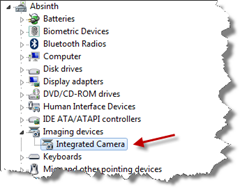
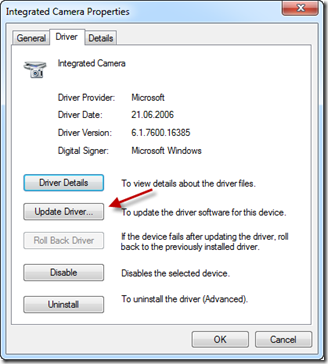
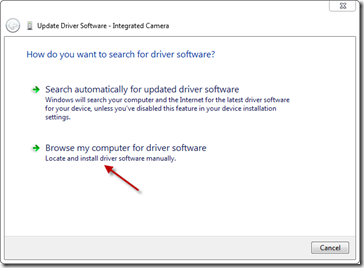
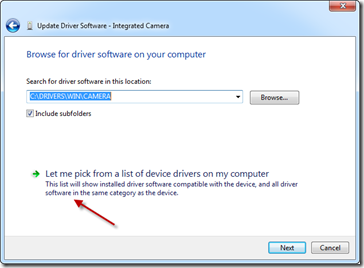
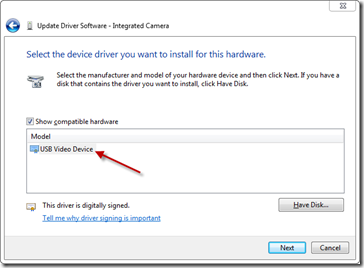
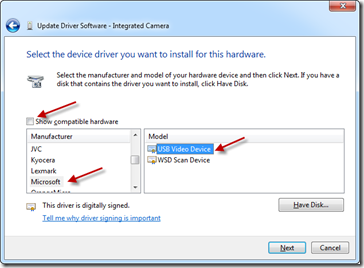
Recent Comments