When I get a new laptop that always triggers a little cascade in my home network. I have three machines: An older laptop serves as a server, a quadcore desktop pc provides gaming power and the a newer laptop accompanies me wherever I go.
Some day ago I replaced the old server laptop (with WinXP) by a newer one, now running Win7. My printer (Brother DCP-120C) is a little aged now and it’s not a network printer. So I attached it to the server (via USB) and thus it’s accessible in the entire network.
Attaching the printer to Win7 worked flawlessly. Importing the printer (which involves copying the drivers) to another Win7-machine was not a problem either.
But my quadcore still runs WinXP and wouldn’t accept the drivers from the Win7-server. Instead a dialog asks me to provide the appropriate driver manually.
Okay, so I downloaded the latest DCP-120C-drivers for WinXP, unzipped them and guided XP to the .inf-files. XP said: “No, I can’t see the right drivers.”
Unfortunately there is no way to force WinXP to use certain printer-drivers. So I spend ten minutes playing the old yes-no-game before I took a look at the .inf-file. I have never dealt with .inf-files a lot but I noticed this line:
"Brother DCP-120C Printer" = BRDP120C.PPD, BrotherDCP-120C65FA
Hmm… okay… it is there. My Brother DCP-120C Printer. Fine. Why doesn’t WinXP recognize it? I found another .inf-file in the driver-package with these line:
"Brother DCP-120C USB Printer" = BRDP120C.PPD…
Hmm… now the name is DCP-120C USB Printer. Do the funny name string make any dfference? I took a closer look at the printer device that was recognized by my server:
Okay, nice, there is no “Printer” in the name… can it be… well… I copied the line in the .inf-file and replaced “Printer” by “USB”:
"Brother DCP-120C Printer" = BRDP120C.PPD, BrotherDCP-120C65FA
"Brother DCP-120C USB" = BRDP120C.PPD, BrotherDCP-120C65FA
Bingo! That did the trick.
When accessing printers installed on other network computers, the printer drivers really seem to be recognized by their name. That hurts a bit, but knowing it may help solving driver problem from time to time.

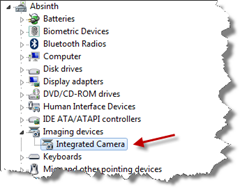
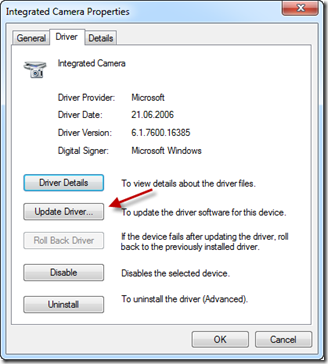
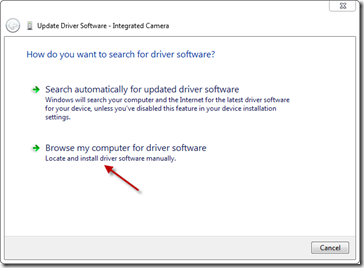
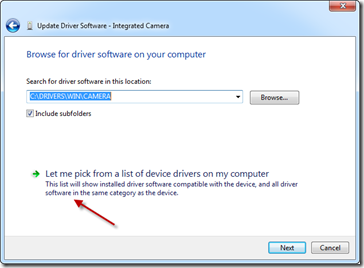
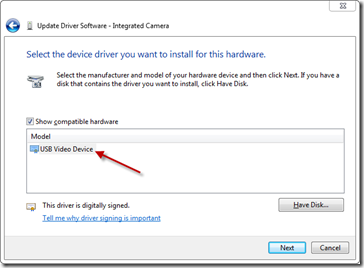
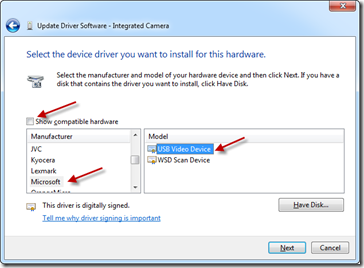
Recent Comments