As you know I was working with the DSL Tools in the past months. For some weeks I am writing the code generation for my project and I am struggling with new problems.
For some reason I want to know the filename of the model used in the tt-file. The default implementation provides you only with a reference to the model but with no chance to get its filename.
In your tt-file you will find something similar to
<#@ Language15 processor="Language15DirectiveProcessor"
requires="fileName='Sample.mydsl1'" #>
This will use the Language15DirectiveProcessor to load the given file and provide your template with a global ExampleModel variable (of cause the name depends on your DSL and you can change it with the provides attribute in the tt-file).
To change the Language15DirectiveProcessor you can create a partial class in your DSL and add some code to it:
partial class Language15DirectiveProcessor
{
protected override void GenerateTransformCode
(string directiveName,
StringBuilder codeBuffer,
System.CodeDom.Compiler.CodeDomProvider languageProvider,
IDictionary<string, string> requiresArguments,
IDictionary<string, string> providesArguments)
{
base.GenerateTransformCode(directiveName,
codeBuffer, languageProvider,
requiresArguments, providesArguments);
codeBuffer.AppendFormat(
"public string {1} = @\"{0}\";",
requiresArguments["FileName"],
providesArguments["FileName"]);
codeBuffer.AppendLine();
}
protected override void InitializeProvidesDictionary
(string directiveName,
IDictionary<string, string> providesDictionary)
{
base.InitializeProvidesDictionary(directiveName,
providesDictionary);
providesDictionary.Add("FileName","FileName");
}
}
This adds a new global variable FileName to the tt and initializes it with the model file name.
Attention: You see the variable in this example is generated by writing a line of C# code to the codeBuffer. This may be a bad idea if you want to use this DirectiveProcessor for templates where the template language is set to VB. The better way is to create the code using the Emit and CodeDom API, but I was to lazy to do it that way.
If anybody ports this code to work with VB templates by using the CodeDom or plain VB code, please post a comment here.
Further reading: The process of creating your own DirectiveProcessor and everything you need to understand the code above can be found in the msdn: Creating Custom Text Template Directive Processors.
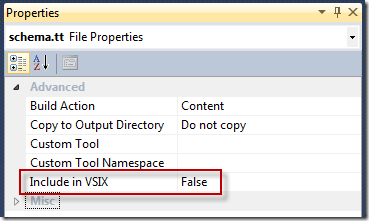





Recent Comments